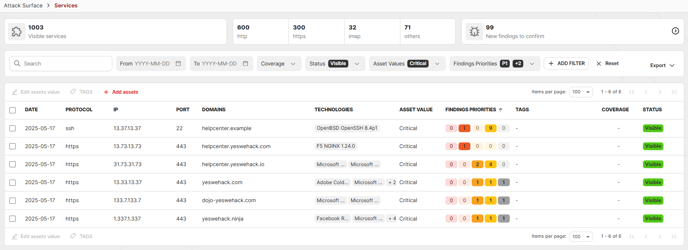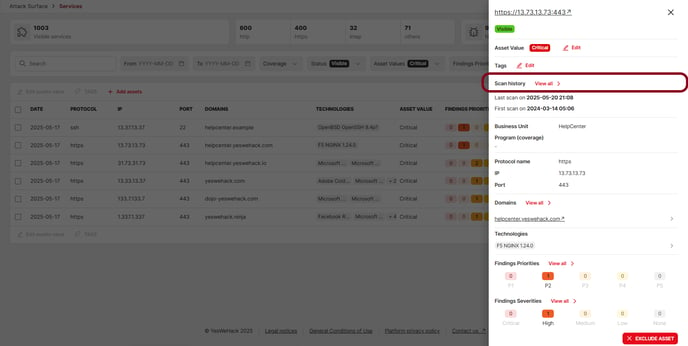Learn more about the Attack Surface Management scanners and how they work
Introduction
The Scans History enables organisations to access a detailed view of all the scans going through their assets: what IP addresses they used, when they happened, how long they took, and how many assets they checked.
Security teams can also download the list of all our scanners' Egress IP addresses to whitelist them or to spot any other suspicious activity.
You must be a Business Unit Owner, a Business Unit Manager, or a Business Unit Surface Manager to access the scan history.
Global Scan History
Get detailed insights on the scans going through your assets:
- Go to the "Admin Panel"
- Open the "Scan history" tab in the Attack Surface menu
This new tab showcases the starting & end date of a scan, how many assets it went through, and enable users to download the list of IP used for that scan.
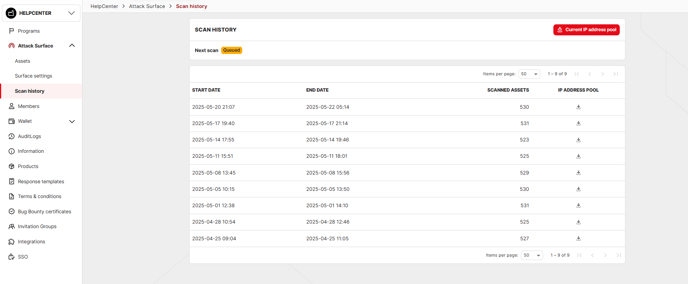
A Status information indicates when you can expect our Attack Surface Management (ASM) scan to take place:
- Scheduled -- including the timing of the next scan
- Queued -- the scan job has been programmed
- Running -- the scan in ongoing
- N/A -- this Business Unit has not subscribed to the ASM product.
It is also possible to download all current IP addresses used for scanning via this new page.
Note that the scan history covers the last 90 days (rolling).
Scan History per asset
You can also get detailed scan information for a specific asset:
- Go to the "Admin Panel"
- Open the "Asset" tab in the Attack Surface menu
- Click on the "Timer" icon on the action column of the asset list
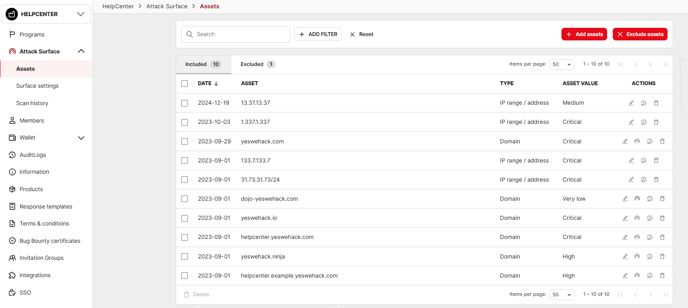
Once in a specific asset's scan history, you will access the same information as for the global one.
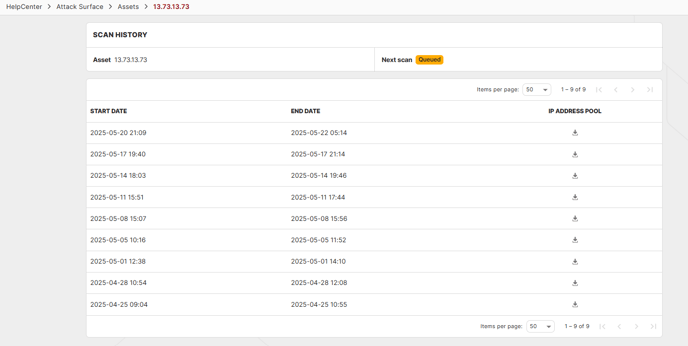
For this single asset view, another status "BU scan running" indicates that this asset has been scanned, but the scan is still running for the rest of the BU assets.
Finally, you can also open the single asset scan history through the Attack Surface Management page.
- Go to "Attack Surface"
- Click on "Services"
- Open any service to access the right-side menu where a "Scan History - View all" button is displayed.